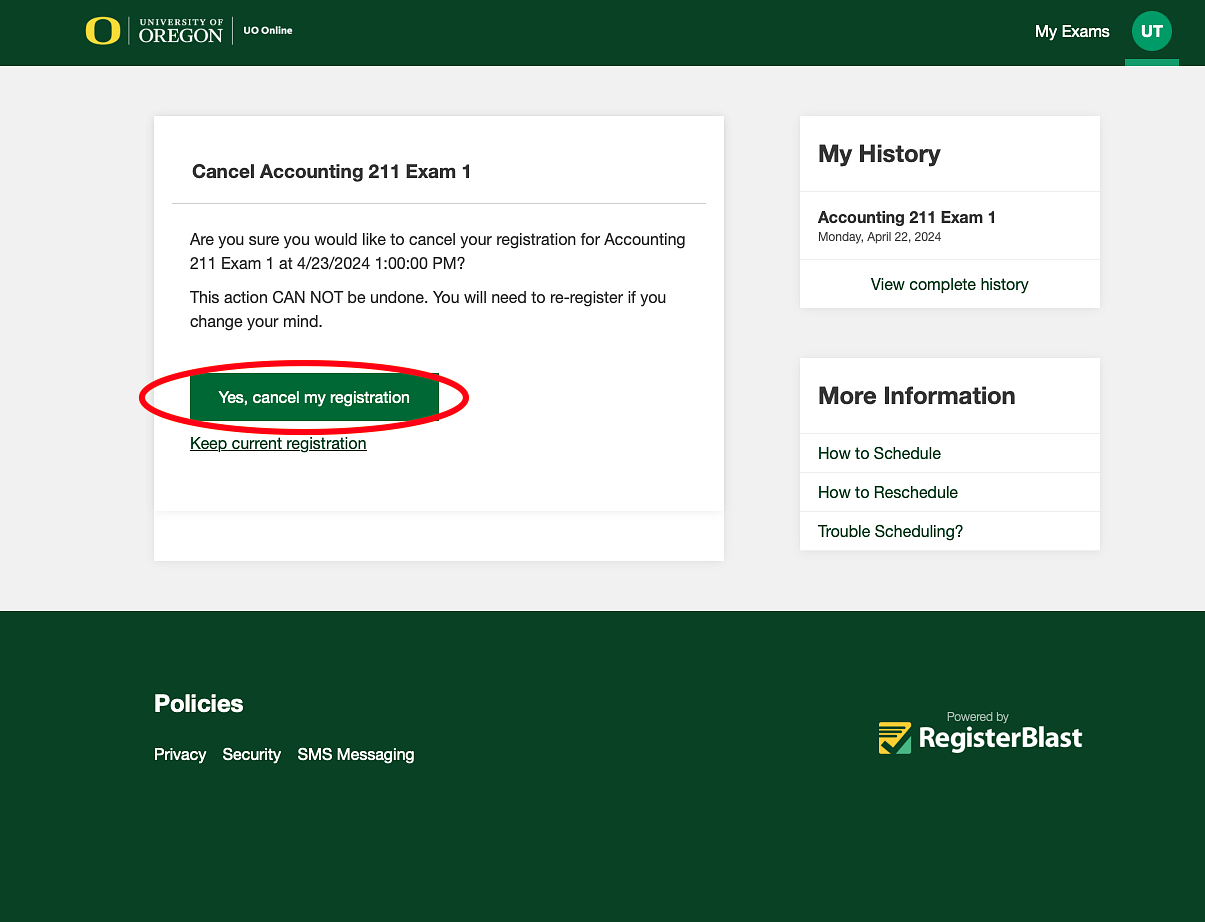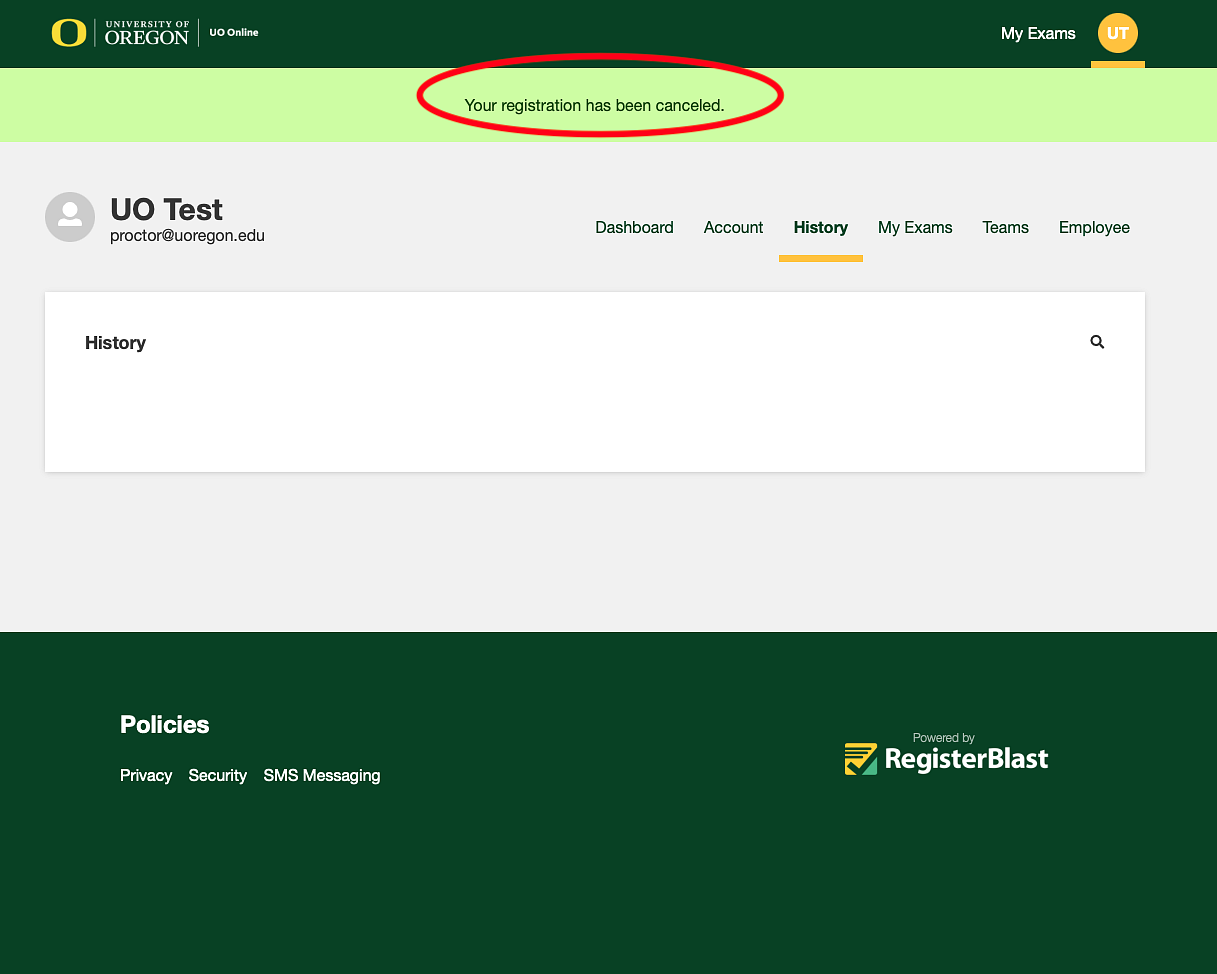Need to cancel an appointment? Follow these simple steps to quickly cancel your reservation at the UO Online Exam Center.
Step 1: Navigate to the UO Online Exam Center reservation form and click on the circular person icon at the top right of the page. Then, click on the My History option.
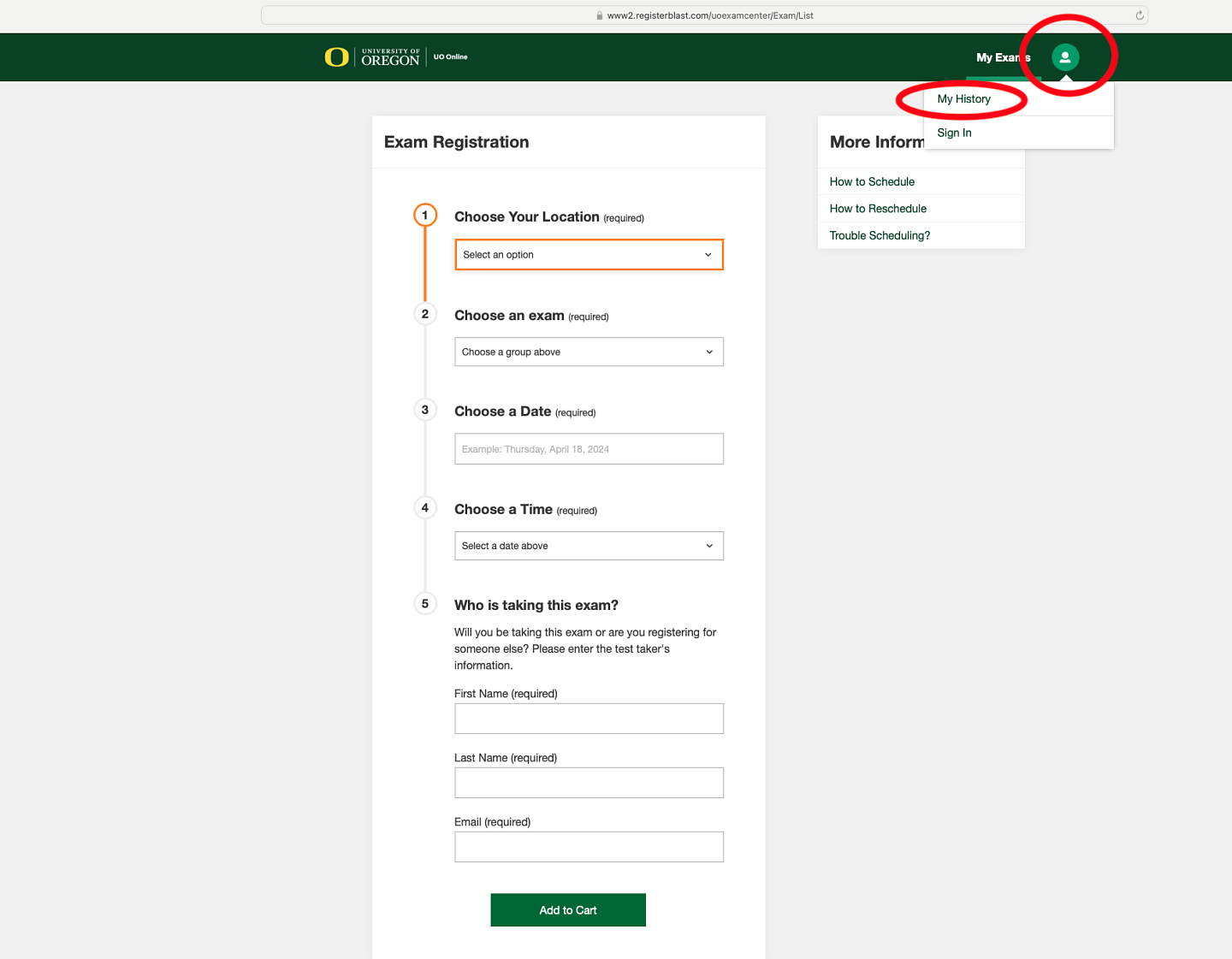
Step 2: On the next page, input the email address used to register for an exam. An email will be sent that contains a link for accessing your exam history.
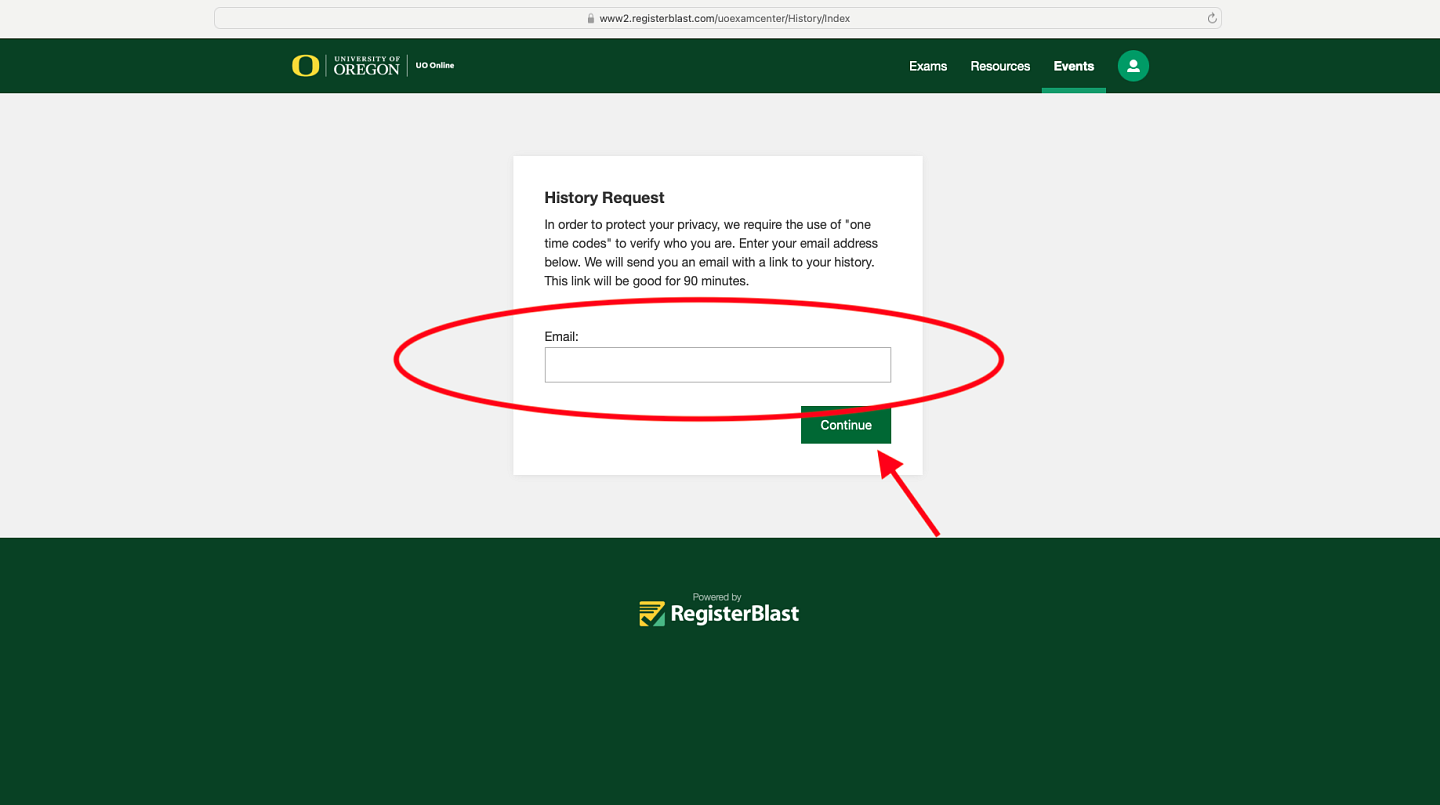
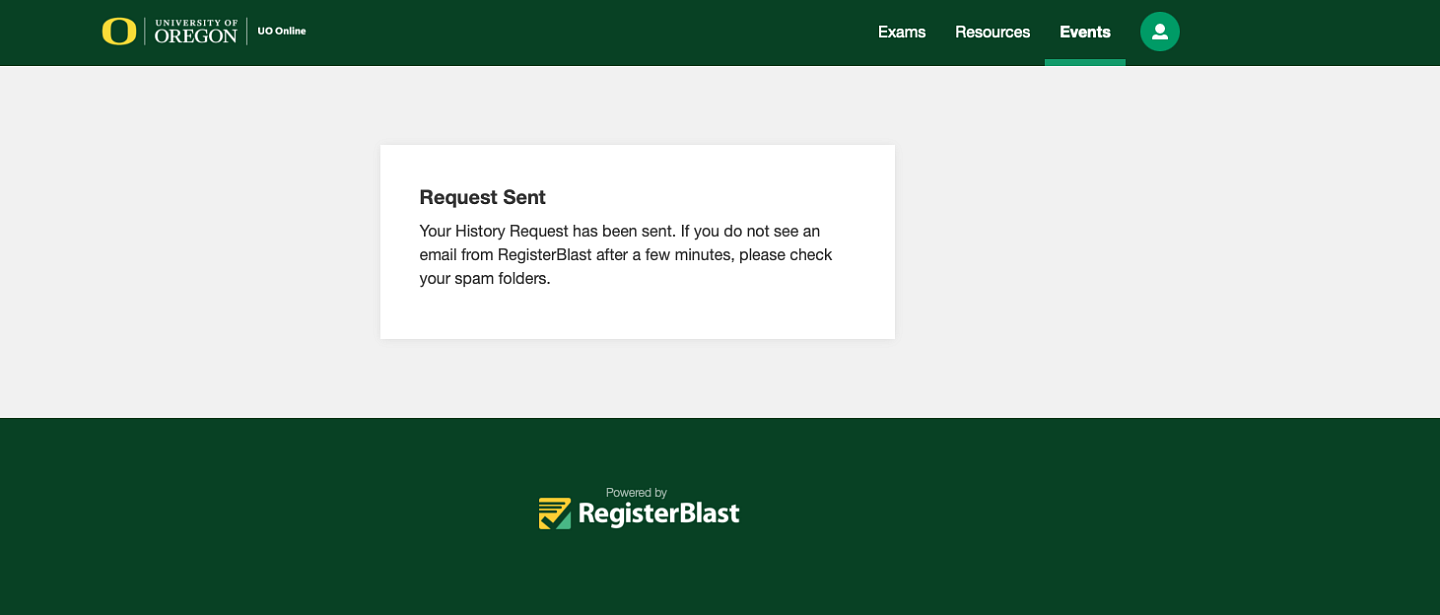
Step 3: Click the link from the email received and a new window will open with your registration history.
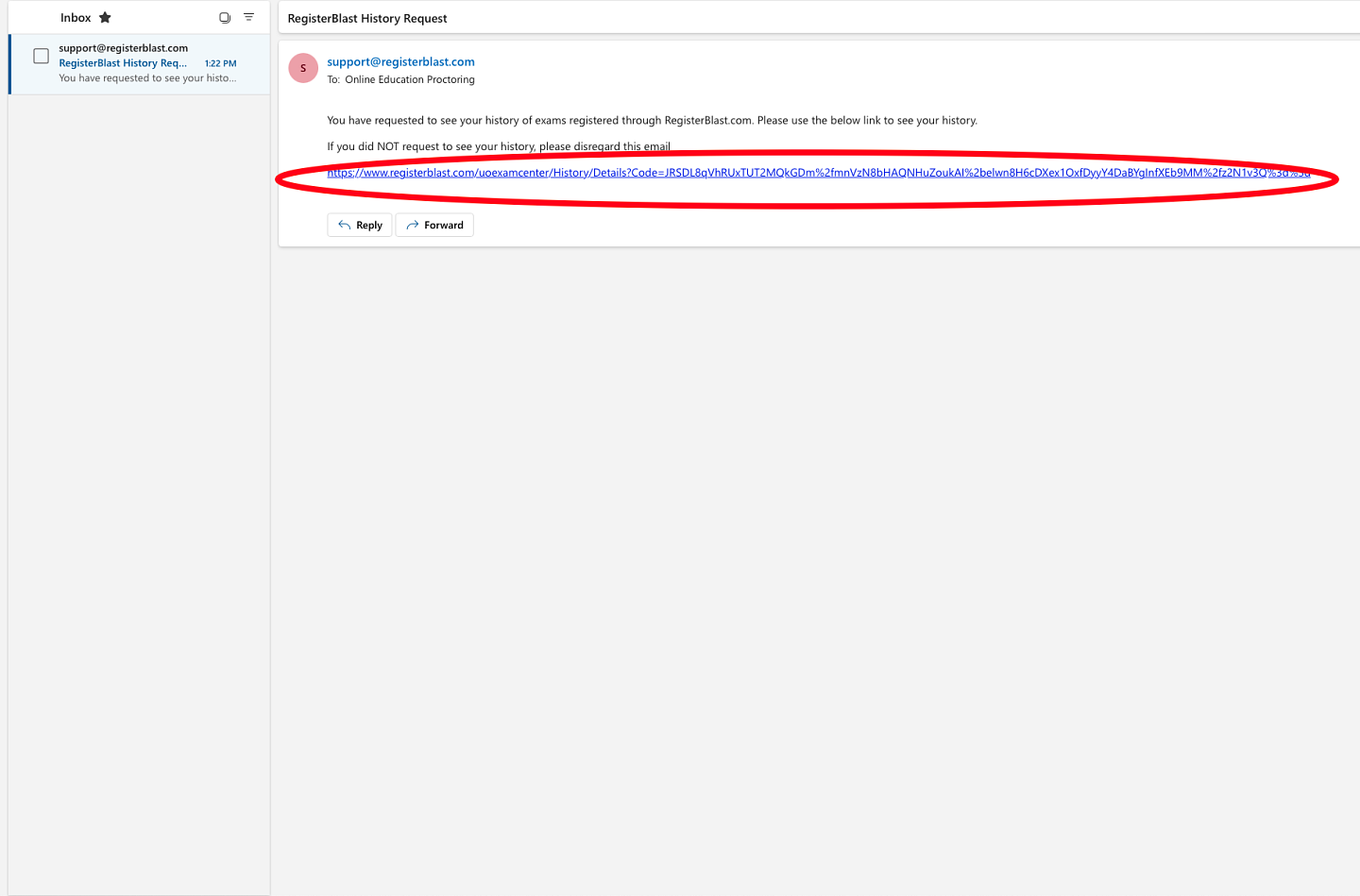
Step 4: From your history page, students will be able to view previous and upcoming appointments. To cancel an upcoming appointment, simply select the Cancel option for that exam.
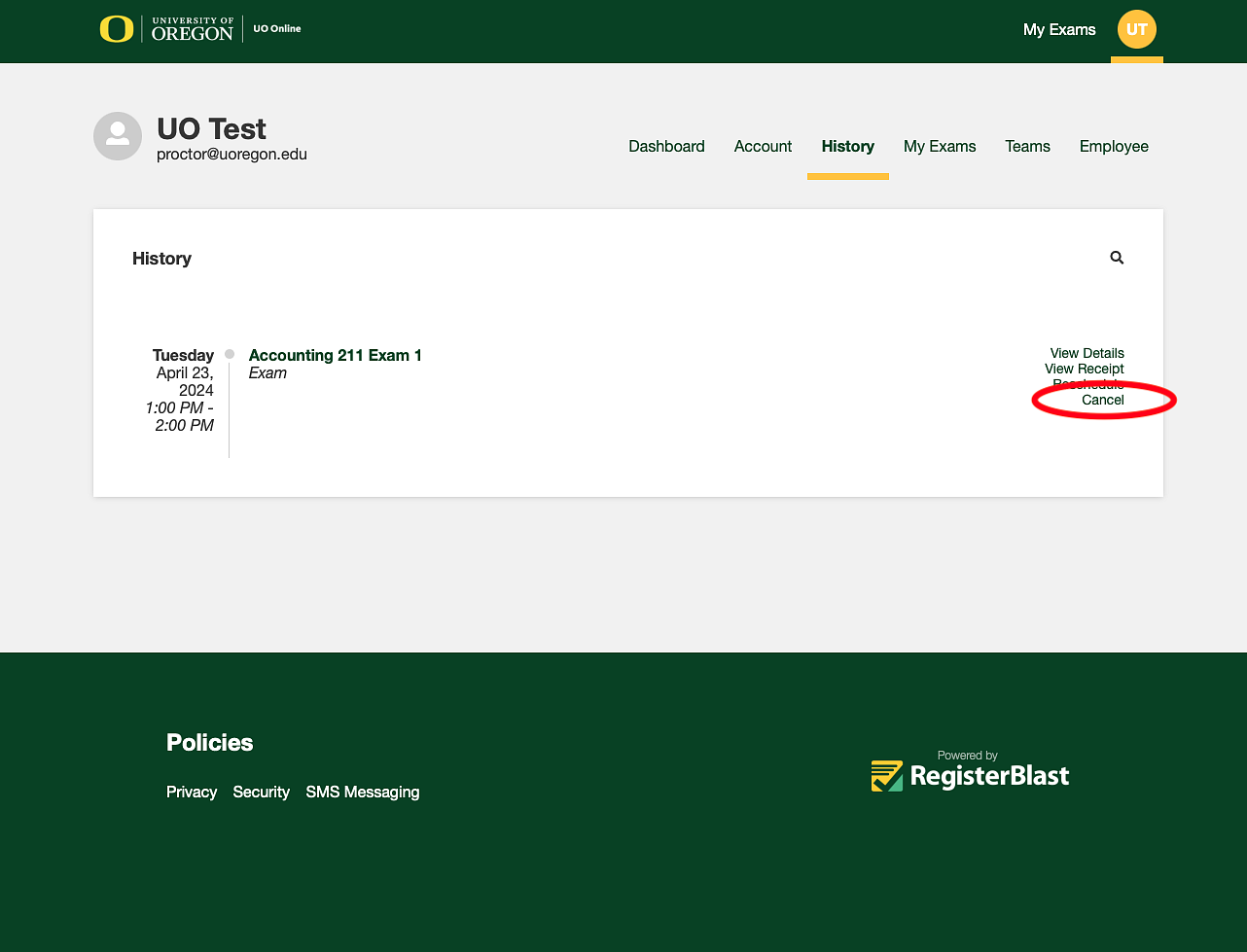
Step 5: Confirm cancellation by selecting the "Yes, cancel my registration" button.